Blog
How to remotely update your Shopify POS grid tile layout
Take complete control over your retail POS workflows with remote smart grid management. Add tiles, adjust the layout and more. Control the grid and optimize for your staff.
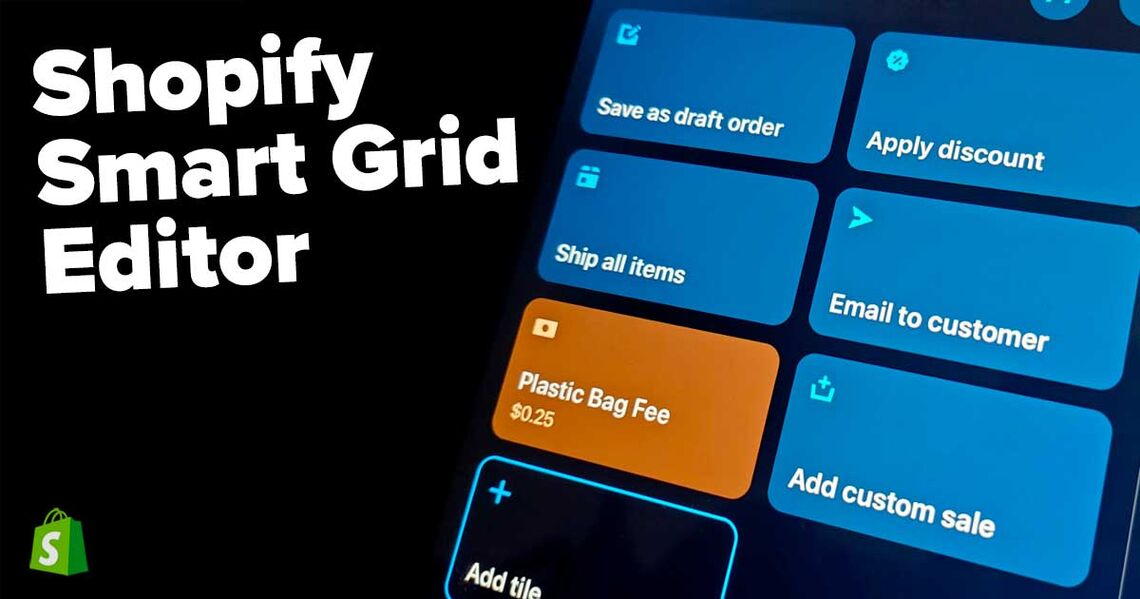
Take complete control over your retail POS workflows with remote smart grid management. Add tiles, adjust the layout and more. Control the grid and optimize for your staff.
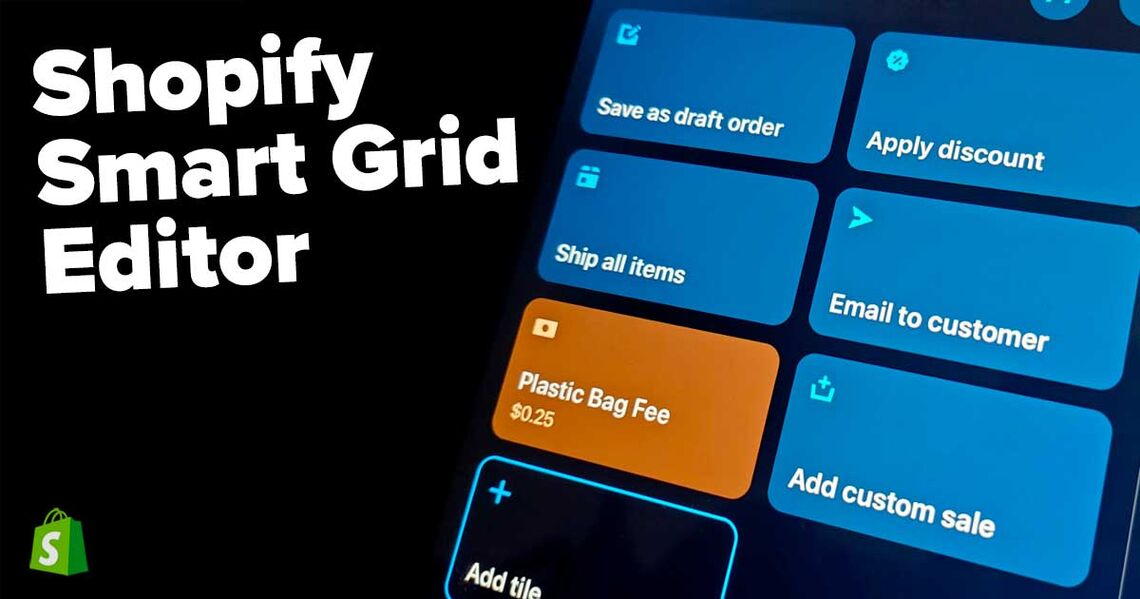
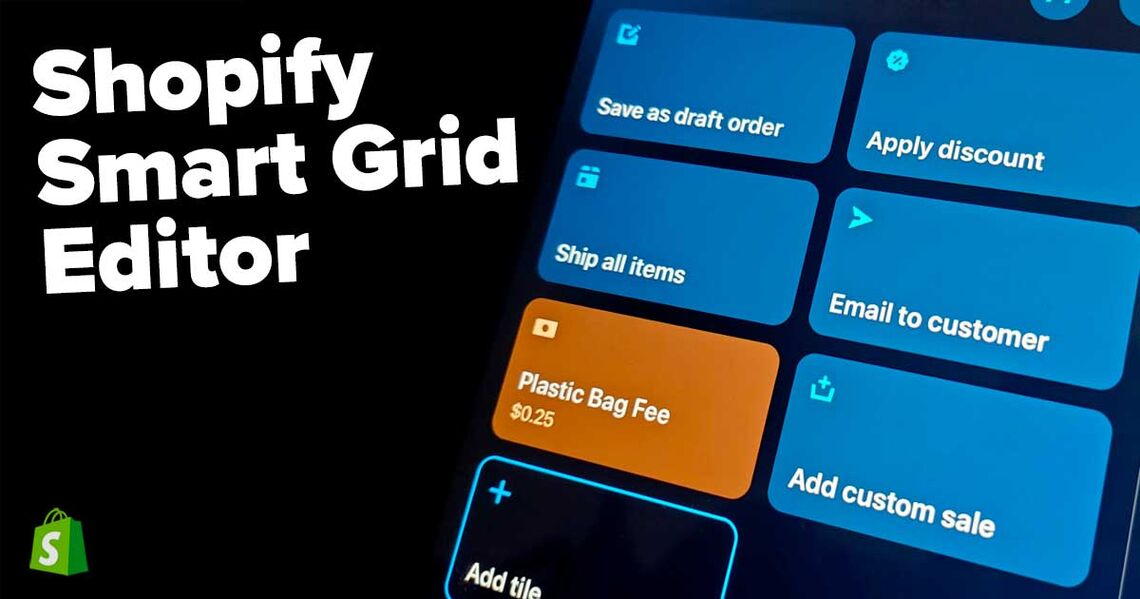
June 22nd, 2024
Take complete control over your retail POS workflows with remote smart grid management. Add tiles, adjust the layout and more. Control the grid and optimize for your staff.
Shopify just released a great new feature for their Shopify POS system. You can now remotely edit and manage the Smart Grid layout of your connected POS devices. This includes adding and removing tiles from the UI, adding pages, grouping tiles and reordering items on each page. You can even create multiple layouts for different locations and switch them for A/B testing. For clarity, you're not remotely controlling the checkout, you're only publishing grid UI/UX changes.
There are lots of great use-cases for this type of remote management. For example, help your store admins adjust the layout to improve checkout interactions. Or you could move featured product tiles to the top of the screen. This opens up lots of possibilities and it’s all done remotely from the Shopify store admin. Just log into your Shopify control panel and look for the POS settings. We're excited for this new editor as it helps unify your Shopify business services. Let’s dig deeper into this new feature and use it to manage our POS and POS Go layouts.

Let’s start by first understanding the Shopify POS layout. The home screen on the POS (tablet or GO) displays a “smart grid” that contains individual tiles. Each tile is a different action, app or resource. In-store staff members simply click on these tiles to perform functions on the point-of-sale. One tile may add a product to the cart while another tile adds a discount. The layout is designed for merchants to customize based upon their needs.
Prevously, all customizations were handled from within the POS settings itself. You needed to be at the store, holding the devices to make updates. This isn't much of an issue if you’re physically at the POS device, but what happens if you’re managing your retail store from an offsite location? Or what if you have multiple locations across the country, how can you manage the layout of each POS device? Finally, a solution is here. Shopify has just launched powerful new editing capabilities using the online Smart Grid Editor. You access the Smart Grid Editor from the Settings menu within your Shopify Admin site.
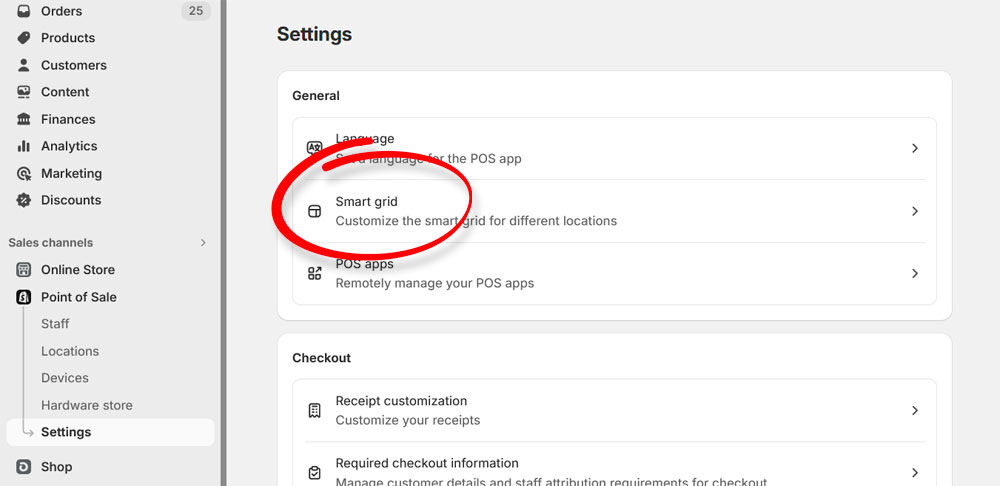
You no longer need physical access to the POS tablet or Go device. The Smart Grid Editor lets you remotely manage the grid layout for every device and location within your store. Create and manage multiple layouts and apply them to any of your POS or POS Go devices. This is especially useful if you have multiple POS locations or need to regularly train staff members. With a unified layout, it saves time and costs for your management team. The grid editor gives you control over the layout including:
Adding, rearranging, or removing tile pages.
Switch between tablet or a smartphone view.
Switch between dark mode or light mode.
To start editing your layout, click the “Customize” button within the POS administration settings. From here, you have full access to the tile management controls. It feels very similar to the settings within the POS app itself.
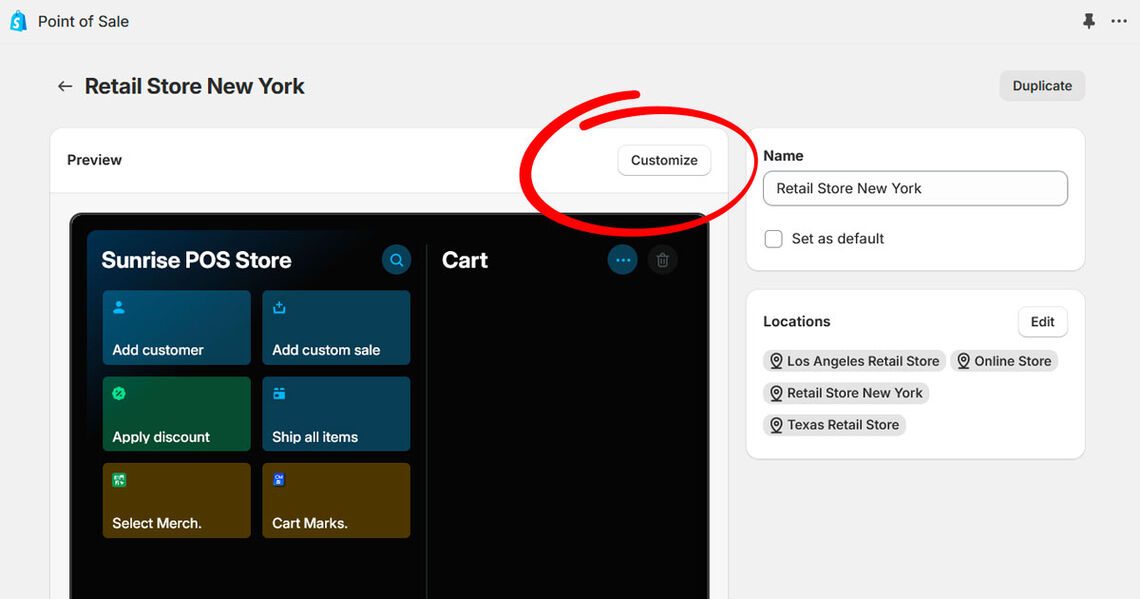
The "customize" section show a virtual preview of your POS screen. The current tile layout is displayed. There is even a handy toggle to switch between a tablet and mobile preview. From here, you can quickly add pages and tiles right. You have full access to the various types of tiles offered by Shopify. Create actions, discounts, apps and more with a simple click. If you're familar with the native POS app, you'll see the same options from within the Smart Grid Editor. Just select the type of tile you want and it will appear on the grid. It won't update your POS devices until you publish, so feel free to play around with different configurations. The shopping cart is not active so you can't test the tile actions. This is only for updating the grid layout.
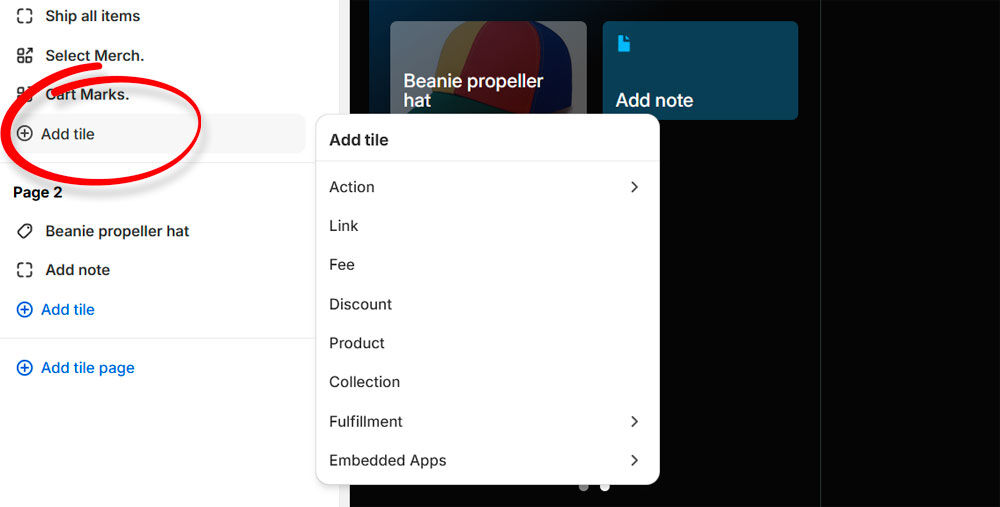
You're not limited to just one layout. You can save multiple versions and assign them to each Location as needed. Use the same one for each Location or create different layouts for each of your stores--it's up to you. If you want to try subtle tweaks, there is a "duplicate" option that makes a copy of that layout. You can make changes to that copied configuration and apply it later.
This new remote editing capability is huge, especially if you have multiple retail locations. You can now adjust your POS UI without needing to be physically present at each one. Training staff is way easier too since you can ensure a consistent interface for all in-store devices. You can also make changes to adapt to seasonal needs and sales. For example, adjust the layout to feature promotions, new product launches, or inventory availability. Your in-store staff can quickly access special items and collections to help speed up checkout.
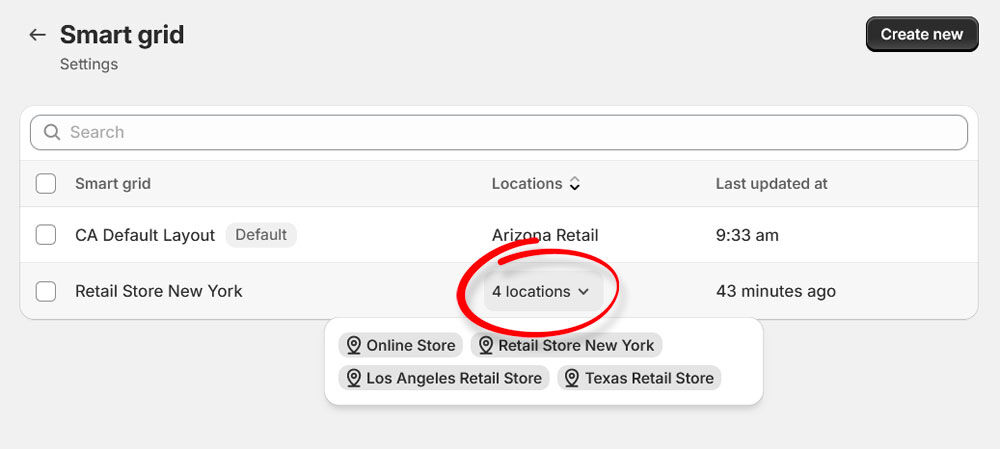
Remotely editing your POS grid UI layouts gives you better control over your stores and locations. This new feature is a big step in helping with unified commerce. Without a centralized tool, you’d have to travel to every one of your retail stores scattered across the country. But now, with Shopify's new feature, POS UI editing becomes a breeze.
This feature is a dream come true for anyone running several stores. Make all your layout changes from the Shopify admin. Keep your POS systems uniform across all your stores, making life easier for your staff and creating a seamless checkout experience. Manage your locations like a pro!
All this amazing customization power is ready and waiting for you now in Shopify. If you're running POS locations then give it try and unlock management powers like you've never had before.