Blog
How To Create Shopify Catalog Price Lists
Let's explore how to setup custom price lists for your Shopify B2B store. We'll walk you through creating custom catalogs so customers access specialize pricing and products.
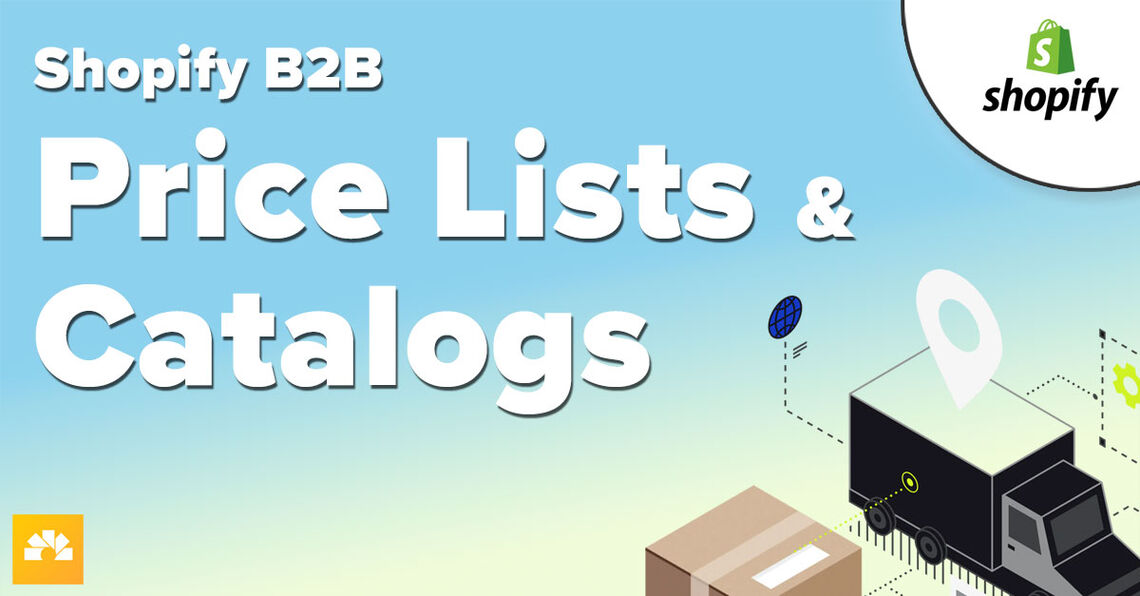
Let's explore how to setup custom price lists for your Shopify B2B store. We'll walk you through creating custom catalogs so customers access specialize pricing and products.
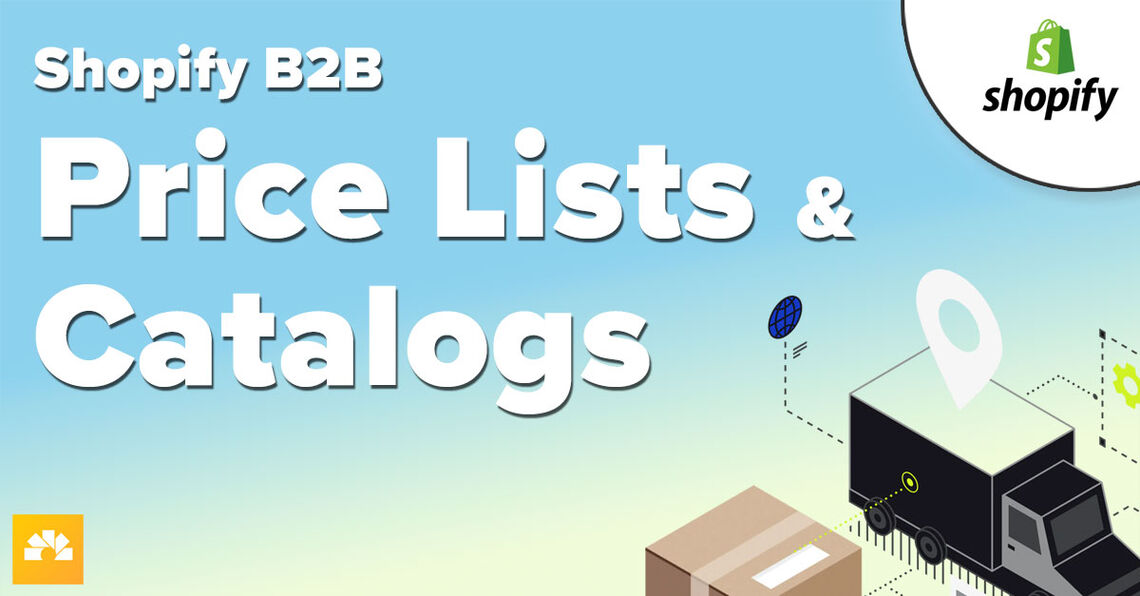
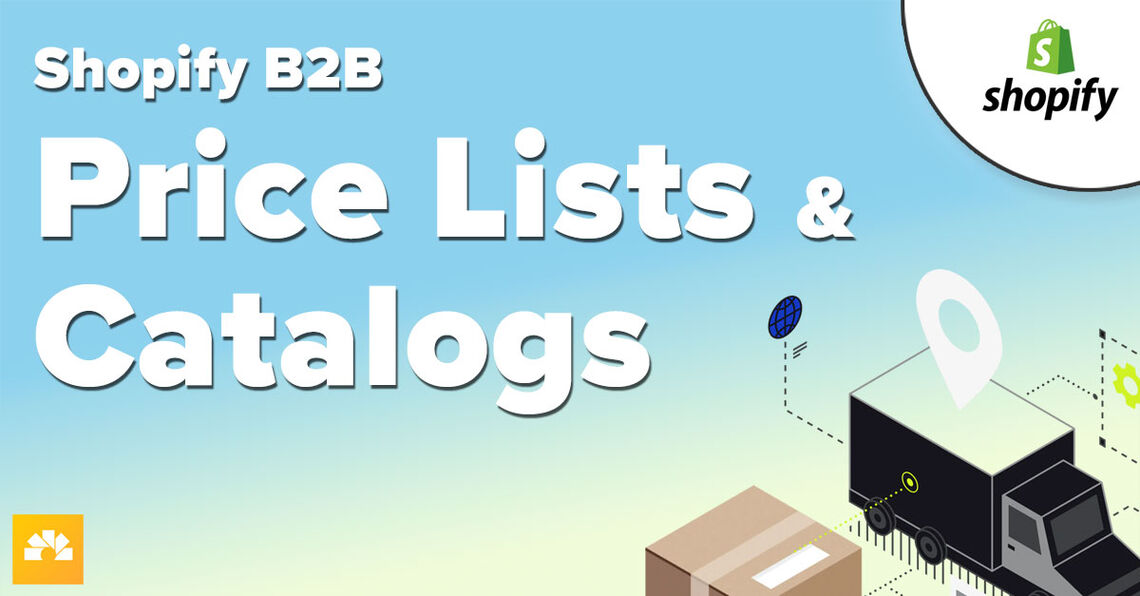
April 28th, 2024
Let's explore how to setup custom price lists for your Shopify B2B store. We'll walk you through creating custom catalogs so customers access specialize pricing and products.
If you're running a B2B Shopify Store, you'll find yourself needing to provide custom pricing for your customers and resellers. It's important to utilize different B2B pricing strategies so you can maximize the efficiency of your B2B sales. But how can you manage your products and price lists in your Shopify store? This is where Shopify Plus and B2B Catalogs come into play.
Using the Shopify B2B Catalog feature, you can create custom price lists for the companies in your store. Apply global discounts, volume pricing, quantity breaks and CSV import/export. Offering exclusive pricing options to your business clients is a great way to build a long term relationship with wholesale resellers.
Let's explore how to setup custom price lists for your Shopify B2B store. Learn the ropes of crafting these powerful catalogs with our easy-to-follow steps. If you're aiming to make your store more attractive to your buyers, you won't want to miss this. Everyone loves a good discount and this is how you can unlock happy customers! Watch the video on YouTube or keep reading to learn how to configure your Shopify catalogs...

Creating a Catalog
A catalog represents a list of products (from within your store) that features custom prices just for those products. When you create a catalog, you'll assign it to a specific company or a group of companies. You can decide to give them access to every product in your store, or you can select specific products. This is a great way to create product segments and assign companies to just those products. When you do this, the company will only have access to those products that you selected.
One popular strategy is to segment your product catalogs based on the purchasing power of each company. For example, you might provide a heavy-discount to high-volume customers or provide a specialized catalog to companies who need specific types of products. This ensures that your customers can focus only the products that are relevant to them. This simplifies their buying process and gives them a better shopping experience in your store.
Your catalogs will appear in the "Catalogs" section of your Shopify Admin:
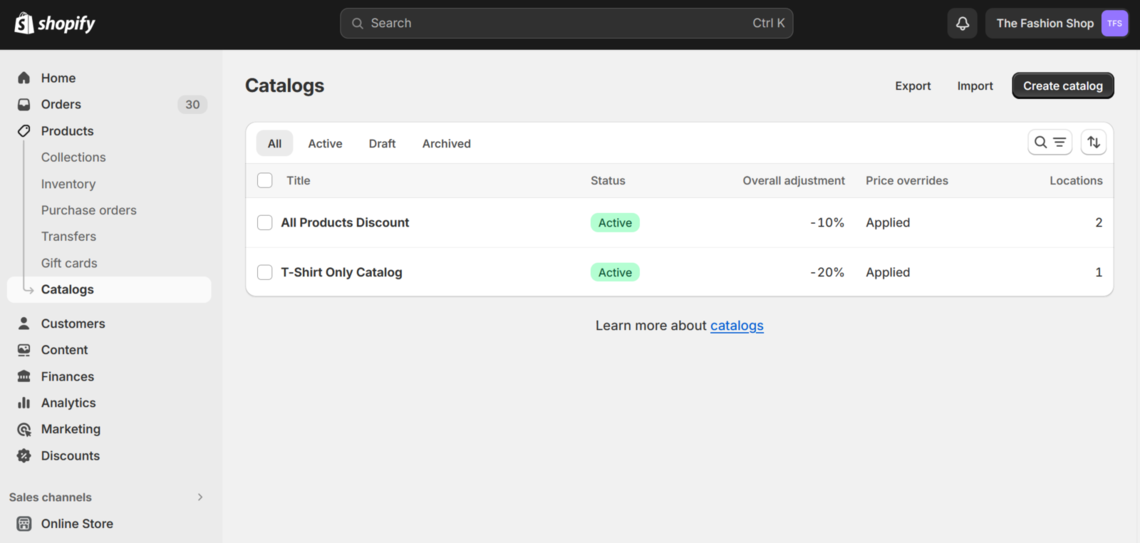
When you're dealing with B2B customers, they're usually expecting a discount. These customers often purchase in bulk and expect incentives to buy more. This is the key benefit and purpose of creating a Catalog in Shopify. You can easily generate a list and apply a discount to those products.
When you create a Catalog, the first thing you need to decide upon is the desired discount. The Catalog admin provides manual settings for creating a global discount. You can decide what type of pricing adjustment you want to provide using the drop-down selector. You choose to apply an increase or decrease to the overall catalog prices. When you click the "manage" link within the catalog, you will see something like this:

From here, you're able to easily enter a global disount for the entire catalog. Discounts are a great tool to encourage sales and attract new customers who want the best value for their money. You can also apply specific fixed-price overrides on any product in the catalog, but a global adjustment is a good way to start.
Your B2B store will engage with a list of different retailers, customers and merchants. These companies have different needs based on their size or industry. Because of this, you'll want to create specialized catalogs that focus on the products they need. For the ultimate in customer support, you want to ensure that they are presented with only those products that are relevant to them. This relevance makes the purchasing process more efficient and increases the likelihood of sales, as customers do not have to sift through irrelevant products.
To add products to your catalogs, click on the "manage" link to search for products. Use "View All" to selecting from the complete list of items in your store. Then just use the checkboxes to assign a product to that catalog. You're now selecting just those items you want to appear in this catalog. This catalog will be assign to customers or groups of customers. When they log into your store, they will only see, and can only purchase, the items within this list:
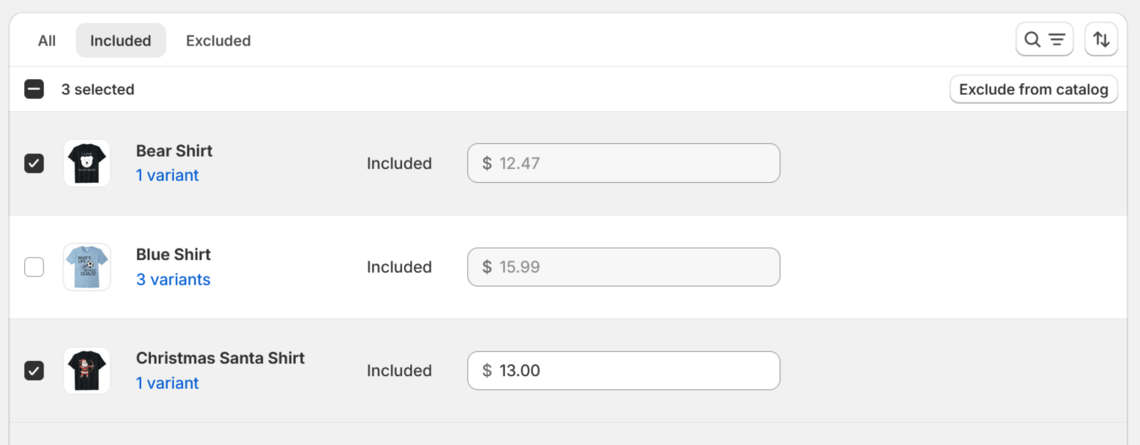
What is you want to create more advanced pricing rules for your catalog? You'll notice there's an option to create quantity rules and volume pricing. You can do this for any product in your catalog. Using these types of advanced pricing rules is a smart move for your pricing strategy. Quantity rules and Volume pricing means customers buy more items at once and pay less for each item. This encourages people to buy more.
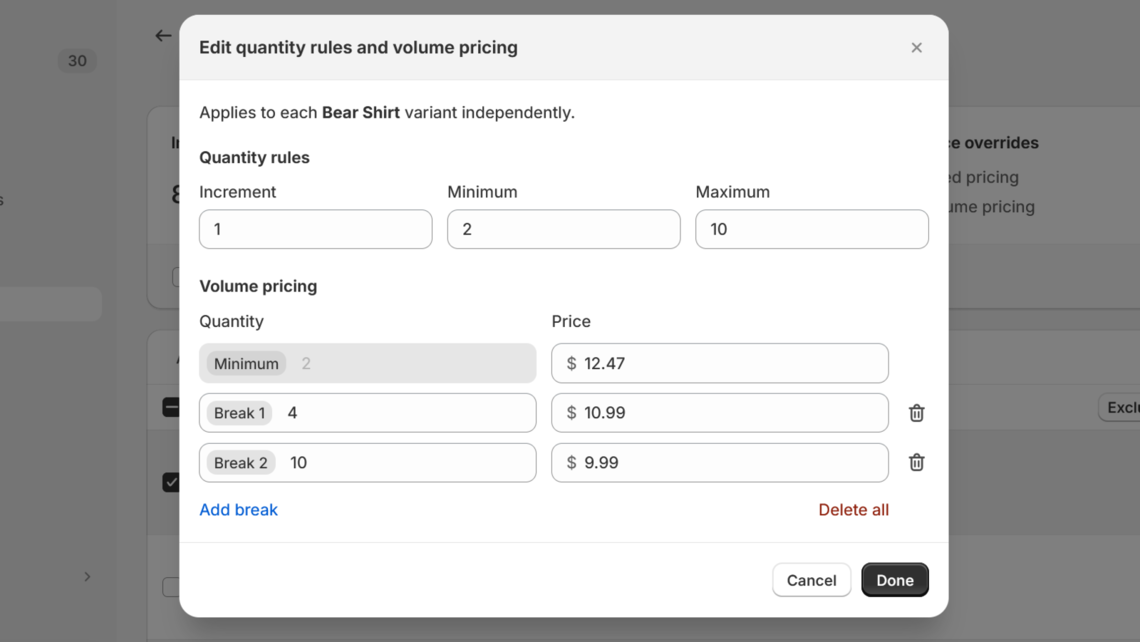
Volume Pricing
You can configure volume pricing where a customer gets a product at the regular price if they buy one, but if they buy two, they get it at a special discounted price. Using this feature you assign quantity breaks and assign the price for that volume. Simply enter the quantity amount for that break and the price one receives if they purchase that many of that item.
Quantity Rules
To set a quantity rule, you need to adjust three boxes that include the increment, minimum and maximum values. The minimum means the customer can't buy less than the amount entered, and they must buy the product in increments specified. The maximum sets the upper limit that they can purchase of this one product. For example, the customer can buy a minimum of two, a maximum of ten, and they can purchase it in increments of one.
It's easy to manage your products from the admin when you only have a few items, but what happens when you have a larger catalog? This is where you can import and export a CSV file to manage your catalog via Excel or Google Sheets. You can use the CSV file as a template to edit your product catalog.
The best way to start, is to export your existing catalog to a CSV file. This exported file will serve as your base template. You make changes and edits to this file and then re-upload it into your Shopify Admin. If you look at the file that was exported, you can see all the products and settings from your existing catalog. The CSV will look something like this:
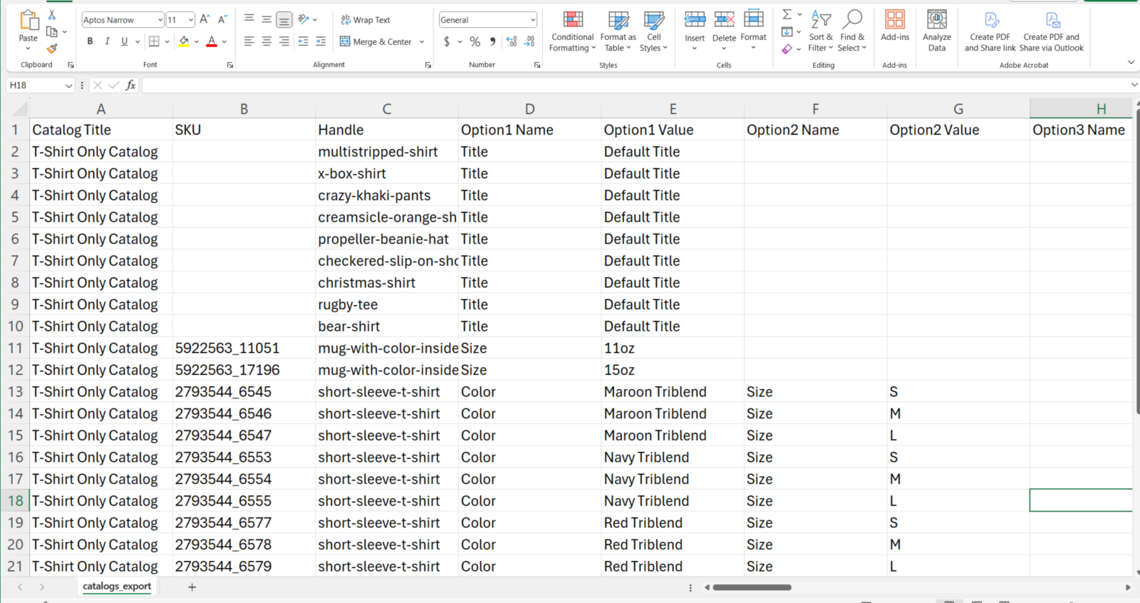
You have complete control over the entire catalog including quantity breaks and volume pricing. Simply enter the values into the columns next to each product. After you make the changes, save the CSV and import it back into the catalog admin. When the import is complete, you can view and manage the products from the Admin. All changes from the CSV will immediately be reflected in the catalog.
Using custom pricing catalogs in your Shopify store really makes a difference for your sales. You can set specific prices for different groups of customers or companies. This approach makes your store more appealing and leads to more sales since the discounted prices encourage your buyers to purchase more. Get ready to boost your store’s success.
Hopefully now you can see how powerful custom pricing catalogs are for your Shopify store. If you need help with your Shopify Plus store, contact us today.